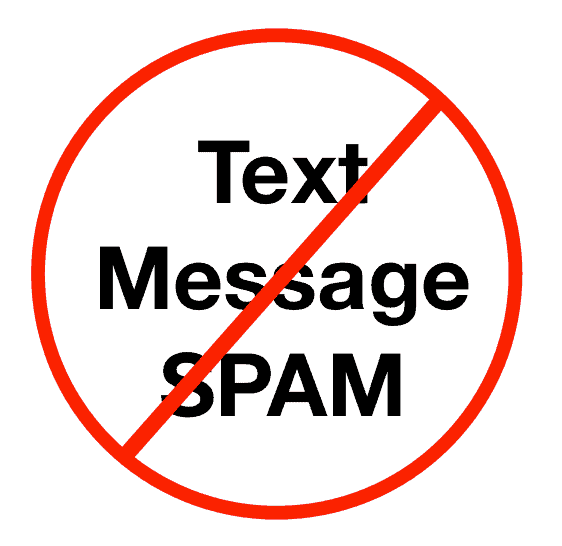We explain how push notifications from Chrome and Co. flood your smartphone with annoying advertisements. And how you can delete the spam again. In this article, we read about How to stop spam texts?
Notifications in Android are an essential and helpful feature. However, the system function is repeatedly misused for unwanted advertising. Many users then suspect that a virus has infected the smartphone. But often, the cause is different: A careless click in a browser such as Chrome or Firefox is enough, and you have caught the notification spam yourself with a push subscription. We explain how the spam trap works and how you can deactivate the annoying notifications again.
Spammers trick Chrome users with pop-ups.
If you haven’t installed any dodgy apps, then you’ve probably caught those annoying advertising notifications in your browser. Because mobile browsers such as Google Chrome or Firefox also offer an official function for subscribing to push notifications from individual websites to stop spam texts. In this way, you can be notified of new reports by news portals, for example, or via new direct messages on Facebook, Twitter, and Co.
But it wasn’t long before spammers discovered this feature for themselves. Using appropriately manipulated advertisements, you suddenly confront users on unsuspicious websites with the query “webseite.xy would like to send you notifications”. The user can now “Block” or “Allow.” Click once incorrectly on “Allow,” and you have already subscribed to the spam notifications.
Websites in Chrome (left) and Firefox (right) can offer push notifications with a pop-up.
The spammers disguise the feeds for their advertising notifications with supposedly reputable names to stop spam texts. These are changed again and again to evade countermeasures. Examples of push spam senders include:
- click-now-on-this.online
- click-now-on.me
- news-subscribe.com
- newsupdatecard.info
The spammers’ ulterior motive is clear: The constant popping up of GDPR and cookie warnings makes many users so tired and annoyed that such queries are often clicked away without thinking. And the spammers trap snaps shut.
Notifications are safe. The links are not.
If you are a victim of the unsolicited advertising described above, then at least one positive note: This is not a virus. You just fell for the spammers’ trick. The Chrome notifications in Android are annoying but initially harmless.
It becomes more problematic when you start to click on the notifications. Because spammers can use it to lure victims to malware-infected websites or into phishing traps. The push messages advertise this with alleged software or app updates and clickbait messages.
A side effect is that the synchronization between desktop and mobile browsers means that spam notifications can also appear under Windows 10 because a mobile-activated push subscription is also displayed on the desktop and vice versa.
How to delete the push subscriptions and stop the spam
To stop the flood of notifications from spammers such as click-now-on-this. online, news-subscribe.com, and Co., all you have to do is block the relevant push subscription in the browser. If you do not use the notification function for websites at all to stop spam texts, we recommend deactivating it completely. This means that you will no longer be annoyed by the pop-ups.
In Chrome for Android, you can manage website notifications in two different menus.
How to deactivate a notification subscription in the browser apps is explained here in short steps:
Delete push subscription in Chrome for Android (Status: Chrome version 72)
- In Chrome, open Settings
- Navigate to “Notifications” under “Basic Settings”
- Scroll to the “Websites” section
- Uncheck all unwanted websites
If you want to switch off website notifications completely, you can switch to “Show notifications” under Websites. Alternatively, there is another way to deactivate push subscriptions in Chrome:
- In Chrome, open Settings
- Navigate to “Website Settings” under “Advanced”
- Tap “Notifications”
- You will now see an overview of the blocked and allowed website notifications.
- To block an approved website, tap it and either select “Delete and reset” or tap “Allow notifications” under Permissions and then turn off the switch under “Show notifications.”
Delete push subscription in Firefox for Android (Status: Firefox Version 65)
- Open the subscribed website.
- Tap the Control Center icon (lock) in the address bar
- Select “Edit Page Settings”
- Check the box next to “Notifications” and tap on “Delete.”
Alternatively, you can also completely deactivate the website notifications:
- Enter “about: config” in the address bar and confirm by entering
- Find the entry “dom.webnotifications.enabled” and set its value to “false”
- Find the entry “dom.push.enabled” and set its value to “false.”
If you tap and hold a push notification in Android, you get to the options. Use the “i” button to open the app info.
If nothing else helps: delete notifications directly
If subscriptions in your browser are not the cause of the push notifications, the steps outlined above will not help. In this case, you should long tap one of the unwanted notifications until the notification options display (Version: Android 9 Pie).
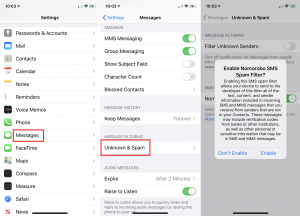
You can now either directly select “Do not show notifications again” or tap on the “Info” symbol in the top right corner. The “Info” symbol takes you directly to the Android app info view. Here you can see which app is responsible for the notifications, and you can uninstall the app or manage directly under “Notifications,” which push notifications the app can send.
Also read: how to bake bacon